ParlView - Searching
ParlView allows you to view hearings/media of the Senate and House of Representatives, Parliamentary committees, and of selected press conferences and special events.
Video clips can be located by either browsing or searching.
To search ParlView:
- Open your Internet Browser and navigate to http://www.aph.gov.au and click on the ParlView link.
- Click on Search ParlView to bring up the following:
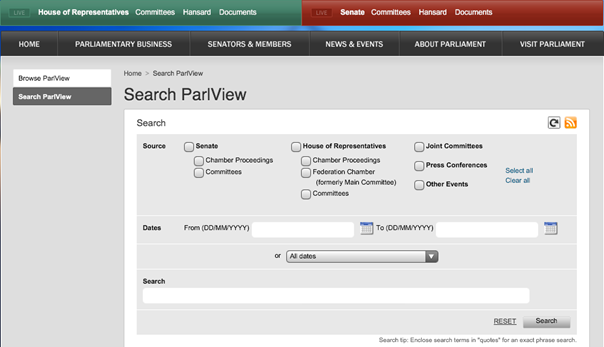
- Enter relevant search criteria:
(a) Source – may choose one or more (or leave blank)
(b) Dates – select date range or choose from the drop-down (or leave blank)
(c) Search – enter search term, e.g. “law enforcement” (or leave blank)
To locate vision in the ParlView archive you must have the date and time of the proceedings. Otherwise, search ParlInfo or hansard transcripts.
- Click Search.
Your results will be displayed at the bottom of the search screen:
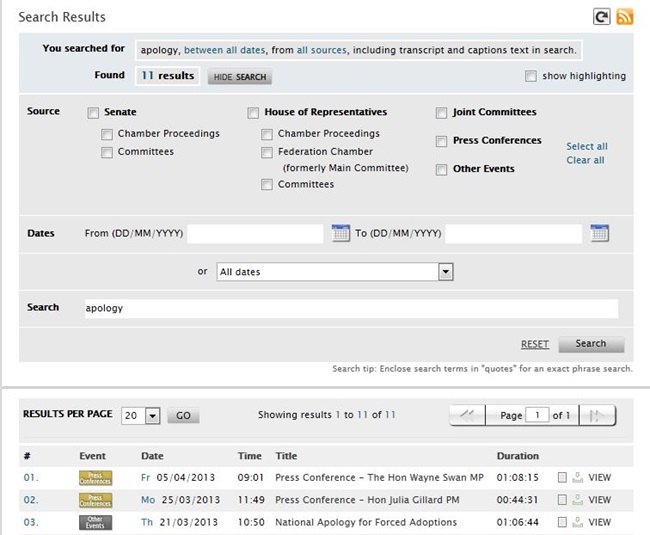
Note: You can also search for ParlView clips via ParlInfo Search. A new sub-collection called ParlView has been added to the HoR, Senate, Committees and Media collections.
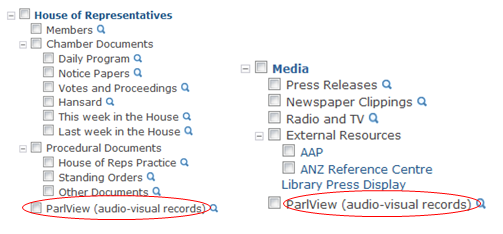
The clips available under Media are for special events, press conferences and other media.
For more information or assistance with any of the services offered by the Department of Parliamentary Services, please contact the Department of Parliamentary Services using the Contact Form